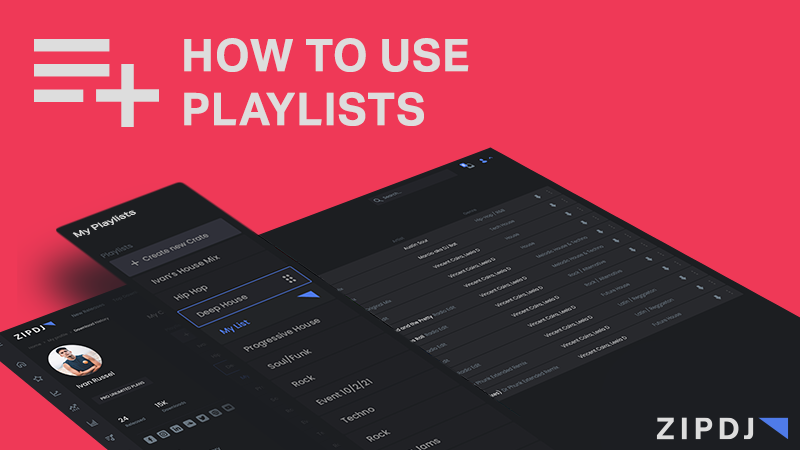How to Use Playlists with ZIPDJ Record Pool
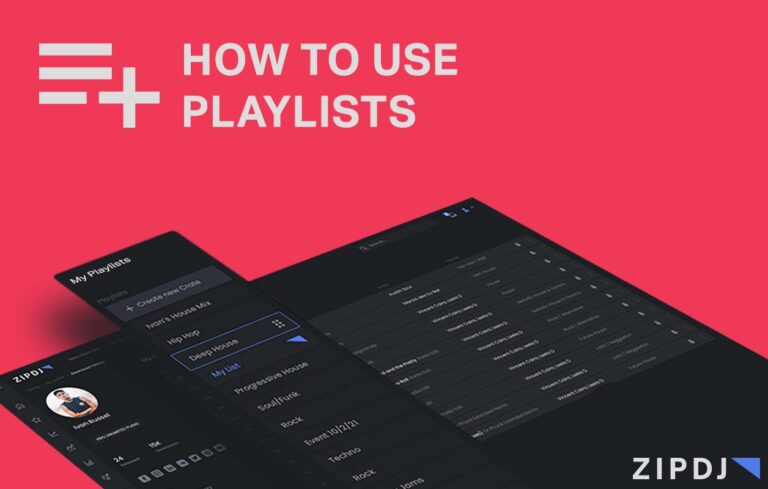
There is not a DJ out there who isn’t at least a little OCD about keeping their music library organized(You know who you are…). If this is you, get ready to learn about your new favorite feature available on the latest release for ZIPDJ Record Pool.
The Case For Playlists in a DJ Pool
Every DJ is familiar with feeling lost in the endless amount of tracks that is their music library. It is so much simpler to answer the question of what to play next when you have organized tracks sorted into playlists in Serato or whichever DJ software you prefer. The same overwhelming feeling can be very real when faced with the 400k+ tracks that make up the ZIPDJ music catalogue. ZIPDJ addresses this issue in many ways that any DJ pool would including pack curation, genre/BPM/key filters, trending charts, top download charts and more. However, the ability to sort music into personalized playlists within the pool is completely unique to ZIPDJ and is quickly growing into an extremely popular and essential feature.
The idea is this: as you preview tracks throughout the ZIPDJ music library and find things you love using the various search and discovery tools, you should be able to sort those tracks into playlists for later download. This makes the desktop and mobile experience so much more effective because there is no need to commit to downloading right away. If you structure your ZIPDJ playlists similar to your local music library playlists, it makes downloading and importing tracks to your choice DJ software so much simpler!
How to Create A New Playlist in ZIPDJ
Creating a new playlist is simple and can be approached in two ways. The first is from the playlists sections in your user account info page, and the second is from the track view.
Adding a playlist from your account info page:
- Click on your account profile in the top right corner
- Select “My Account” from the dropdown window
- Select “Playlists” in the left sidebar
- Click the “+ Create New Playlist” button
- Give the new playlist a name and hit the “Create” button
Adding a playlist from the track view:
- While browsing in track view, click the Three-dots icon to the right of the track (can be found next the the download icon)
- Select “Add to Playlist” in the resulting popup menu
- Select “+ Create New Playlist” in the next popup menu
- Give the new playlist a name and hit the “Create” button (Note that this will not add the selected track automatically to the new playlist you have created. You will still need to follow the steps outlined below to add the track to your playlist)
How to Add Tracks to a Playlist in ZIPDJ
Once you have created one or more playlists, adding tracks is extremely simple wherever you are on the site. If you find a track you love or want to save for later download, follow these simple steps:
- While browsing in track view, click the Three-dots icon to the right of the track (can be found next the the download icon)
- Select “Add to Playlist” in the resulting popup menu
- Select the desired playlist you want to add the track to or create a new playlist if you wish.
- You should then see a confirmation message in the top-right telling you the track has been added.
How to View your Playlists and Download Tracks
When you are ready to download tracks from your playlists, they can easily be accessed from your account view and then be added to your download queue. Here’s how:
- Click on your account profile in the top right corner
- Select “My Account” from the dropdown window
- Select “Playlists” in the left sidebar
- Select the desired playlist you wish to view
- Add tracks you have not yet downloaded to your queue by selecting the download icon to the right of each track. If the icon is not shown on a particular track, this means you have already added it to your download queue or have previously downloaded it.
We hope this short guide to using playlists is helpful and adds to your music discovery experience in the future. If you are not a member of ZIPDJ but are interested in learning more about How To Choose a DJ Pool check out the article linked HERE.
Not a member ?
Join Today for Unlimited Music Downloads. Visit zipdj.com for more information.